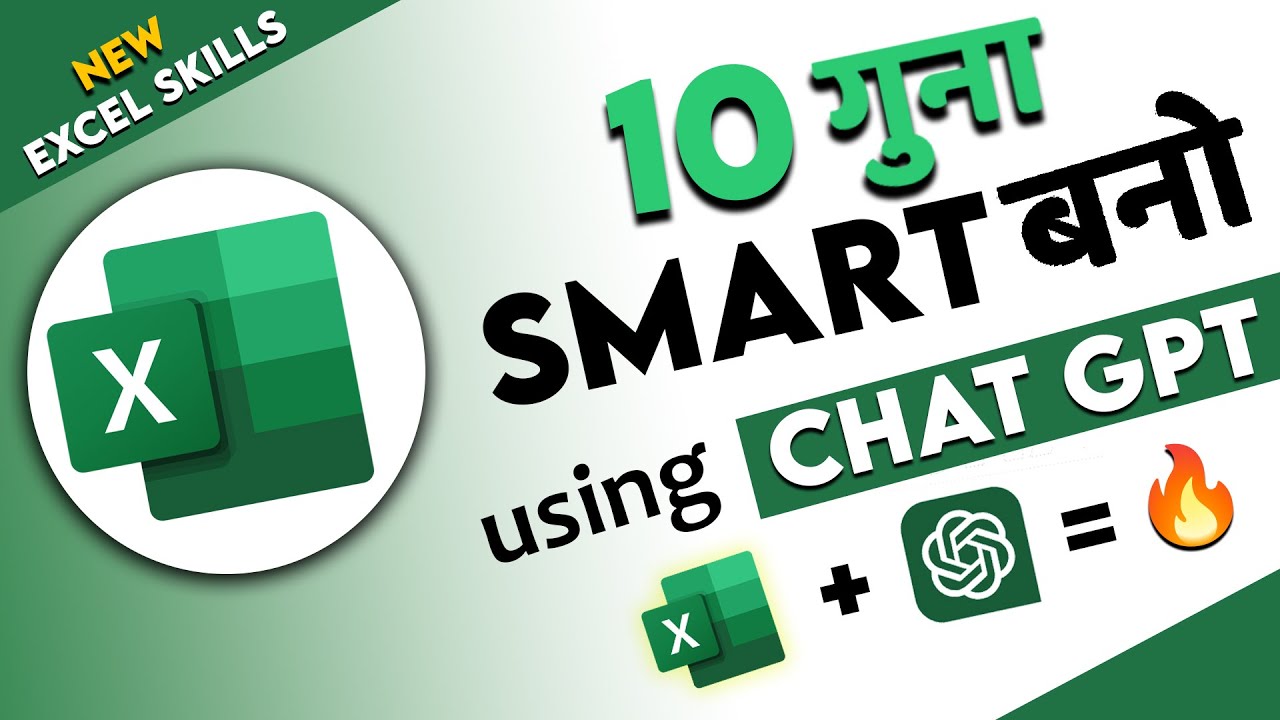Now Reading: Excel AI Prompts List: Boost Your Productivity with Smart Automation
-
01
Excel AI Prompts List: Boost Your Productivity with Smart Automation
Excel AI Prompts List: Boost Your Productivity with Smart Automation
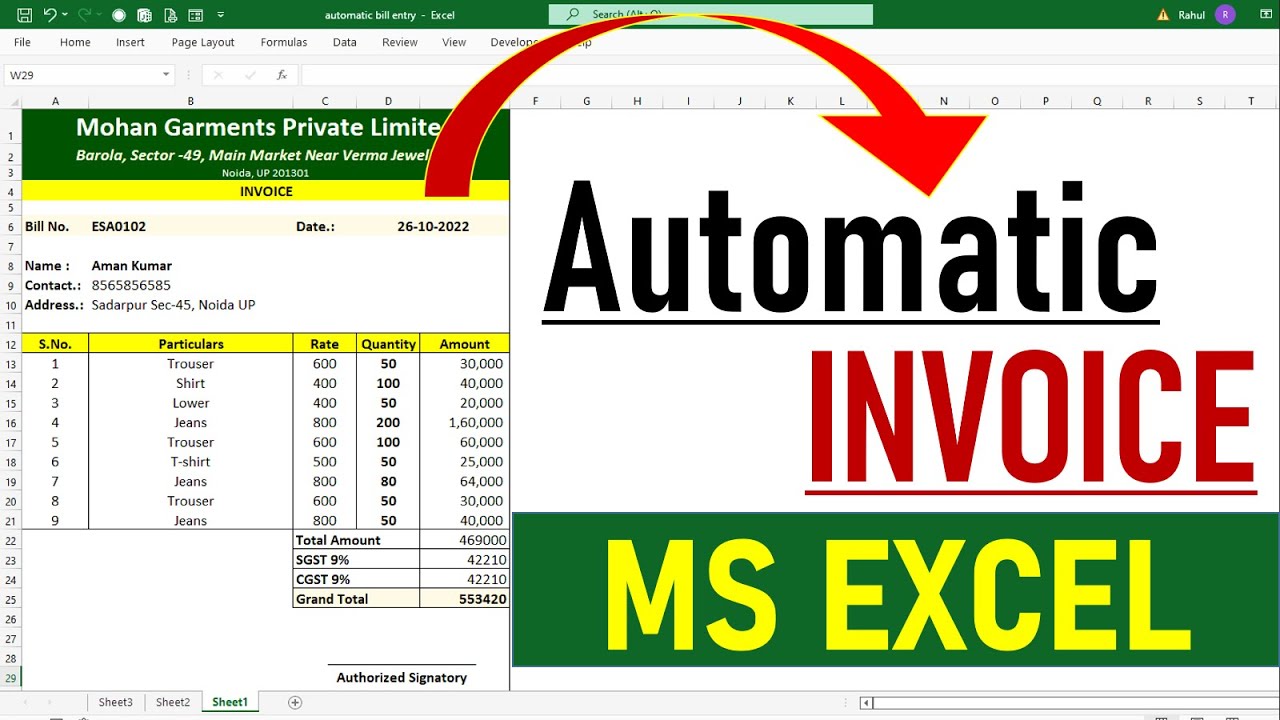
Discover the best AI prompts for Excel to automate tasks, generate formulas, and create insightful reports. Learn how to use AI in Excel effectively with expert tips and answers to common FAQs.
Microsoft Excel has evolved into a powerful AI-enabled tool that helps users automate workflows, analyze data, and create insightful reports—all by leveraging natural language prompts and formulas. Using AI prompts in Excel can transform complex operations into simple commands, saving time and improving accuracy.
Below, you’ll find 10 best AI prompts with example formulas or VBA code snippets to help you get started, followed by answers to common FAQs about AI usage in Excel.
10 Best AI Prompts for Excel with Example Formulas / Code
- Create a sales summary report for the last quarter
Use SUMIFS formula to sum sales in a date range:=SUMIFS(SalesAmount, SaleDate, ">=01-07-2025", SaleDate, "<=30-09-2025") - Highlight duplicate values in customer list
Use Conditional Formatting with this formula:=COUNTIF($A$2:$A$100, A2)>1 - Calculate Compound Annual Growth Rate (CAGR)
Formula:=((EndingValue/BeginningValue)^(1/NumberOfYears))-1 - Create a pivot table summarizing revenue by region and month
Insert Pivot Table → Rows: Region, Columns: Month, Values: Sum of Revenue - Visualize monthly expenses with a bar chart
Select data → Insert → Bar Chart - Clean data by removing blank rows and columns
VBA snippet to delete blank rows:Sub DeleteBlankRows() Dim Rng As Range Set Rng = ActiveSheet.UsedRange Rng.SpecialCells(xlCellTypeBlanks).EntireRow.Delete End Sub - Suggest ways to optimize inventory based on dataset
Use AI-powered Excel insights to analyze reorder levels and slow-moving stock. - Generate a list of top 10 customers by purchase volume
Use LARGE and INDEX functions:=INDEX(CustomerList, MATCH(LARGE(PurchaseVolume, 1), PurchaseVolume, 0)) - Calculate average delivery time from order and delivery dates
Formula:=AVERAGE(DeliveryDate - OrderDate) - Create dashboard summarizing KPIs: sales, costs, profits
Use dynamic charts, slicers, and formulas like SUM, AVERAGE, and IF statements.
FAQs on AI Usage in Excel
1. What is AI integration in Excel?
AI integration in Excel enhances traditional spreadsheet functions by incorporating machine learning and natural language processing. It allows users to interact with Excel in more intuitive ways, such as using simple English commands to generate complex formulas, automate data cleanup, or create visualizations without manual setup. For instance, instead of manually writing a formula, you can ask Excel to “calculate total sales for last quarter,” and AI interprets your request. This capability improves efficiency, especially for users less familiar with Excel’s advanced features. Additionally, Excel’s AI tools can analyze data patterns, detect anomalies, and suggest insights you might miss manually, making data-driven decision-making easier. Microsoft continuously updates these AI features, often embedding them into Excel’s “Ideas” pane or through add-ins, helping transform Excel into a smart assistant that understands your data context and intent.
2. How do AI prompts work in Excel?
AI prompts in Excel function by processing natural language inputs and translating them into actionable spreadsheet commands or formulas. When you type a command like “show me monthly sales trends,” Excel’s AI parses the request, identifies relevant data, and generates charts or summaries accordingly. Behind the scenes, it uses natural language processing models and machine learning to understand context and intent. This removes the need to manually code complex formulas or build charts step-by-step. The AI can also suggest improvements or corrections to your formulas and automate repetitive tasks like cleaning data or generating reports. Many of these features are integrated into Microsoft 365’s Excel version or accessible via AI-powered add-ins, making AI prompts a practical tool for both beginners and experts aiming to work smarter and faster.
3. Can AI create formulas for me in Excel?
Yes, AI can generate formulas based on your data and instructions. Instead of manually writing complex formulas, you can describe what you want, and Excel’s AI tools will construct the appropriate formula. For example, asking “calculate average sales excluding zeros” can prompt Excel to build a formula using AVERAGEIF or SUMIF functions. This reduces errors and speeds up your workflow, especially for advanced calculations. Some tools also optimize formulas for performance or readability. However, understanding basic Excel formulas helps interpret and customize AI-generated ones to fit your specific needs perfectly.
4. Is AI in Excel suitable for beginners?
Absolutely! AI integration makes Excel much more accessible. Beginners who might find advanced formulas intimidating can use natural language commands or prompt generators to perform tasks easily. AI features like “Ideas” help analyze data trends and suggest charts or formulas without needing deep Excel knowledge. This lowers the learning curve and enables users to focus on insights rather than technicalities. However, while AI aids beginners, learning Excel fundamentals remains beneficial for troubleshooting and customizing complex projects.
5. Can AI clean and organize messy data?
Yes. AI tools in Excel can detect duplicates, missing values, inconsistencies, and blank rows or columns. They automate cleaning processes by highlighting or removing problematic data points and suggesting corrections. For example, Excel’s data types feature and AI-powered insights help standardize formats and validate entries. Automating these steps saves time and improves the quality of data analysis, especially for large datasets.
6. How secure is AI usage in Excel?
Microsoft prioritizes data security and privacy in AI-powered Excel features. Data processed through AI tools typically remains within your Microsoft 365 environment, benefiting from encryption and compliance with industry standards. However, users should always follow best practices like limiting access, using strong passwords, and avoiding sharing sensitive information unnecessarily. It’s also important to understand the privacy policies of any third-party add-ins or external AI services integrated with Excel.
7. Can AI generate charts and visualizations automatically?
Yes. AI in Excel can recommend and create charts based on data patterns. Features like “Ideas” analyze your data and suggest suitable visualizations, such as bar charts for sales comparisons or line charts for trends. This automation saves time spent experimenting with different chart types and helps highlight key insights visually.
8. Are AI features available in all versions of Excel?
Most advanced AI features are available in Microsoft 365 subscriptions and newer Excel versions. Older or standalone Excel versions may lack these capabilities or have limited AI functionality. Microsoft continually updates AI tools in cloud-connected versions, so subscription users benefit from ongoing improvements.
9. How can I learn to write better AI prompts for Excel?
Start with clear, specific instructions including the goal, data range, and desired output. For example, instead of “analyze sales,” say “create a pivot table summarizing sales by region and quarter.” Practice refining prompts based on AI responses. Reviewing templates, tutorials, and community-shared prompts also helps improve prompt quality.
10. Will AI replace manual Excel skills?
No. AI complements manual skills by handling repetitive and complex tasks efficiently, but human expertise remains vital for interpreting results, customizing solutions, and making strategic decisions. Excel professionals who combine AI tools with strong foundational knowledge gain the most advantage.